Table of Contents
How to Fulfill Orders on Shopify Successfully
Running an online store on Shopify involves more than just creating a beautiful website and listing your products. But once orders start rolling in, you need to be ready to fulfill them efficiently. Proper order fulfillment keeps customers happy and protects your Shopify store’s reputation. In this guide, we’ll explain the key steps for how to fulfill orders on Shopify so you can streamline the process. Whether you’re self-fulfilling orders, using a third-party logistics (3PL) provider, or integrating with fulfillment apps, this info will help you deliver orders on time. A key part of the business process is fulfilling orders – getting the products you sell into your customers’ hands quickly and efficiently. Mastering order fulfillment helps ensure satisfied customers, repeated sales, and a thriving ecommerce business.
How Order Fulfillment Works in Shopify
When a customer places an order in your Shopify store, the order is recorded and you’re notified through the Shopify admin and email. Each product ordered will have a fulfillment and how to fulfill orders on Shopify status showing it needs to be fulfilled. You’re responsible for packing and shipping the physical products. Digital products like ebooks can have automatic fulfillment set up.
There are two main order fulfillment options:
- Manual fulfillment: You pack and ship orders yourself using a carrier like USPS, FedEx, or UPS. Shopify generates shipping labels for you.
- Third-party fulfillment: You outsource order processing and shipping to a 3PL provider. They integrate with your Shopify store.
Steps to Set Up How to Fulfill Orders on Shopify
Fulfilling Shopify orders requires some setup on the backend to ensure a smooth process. Here are the key steps:
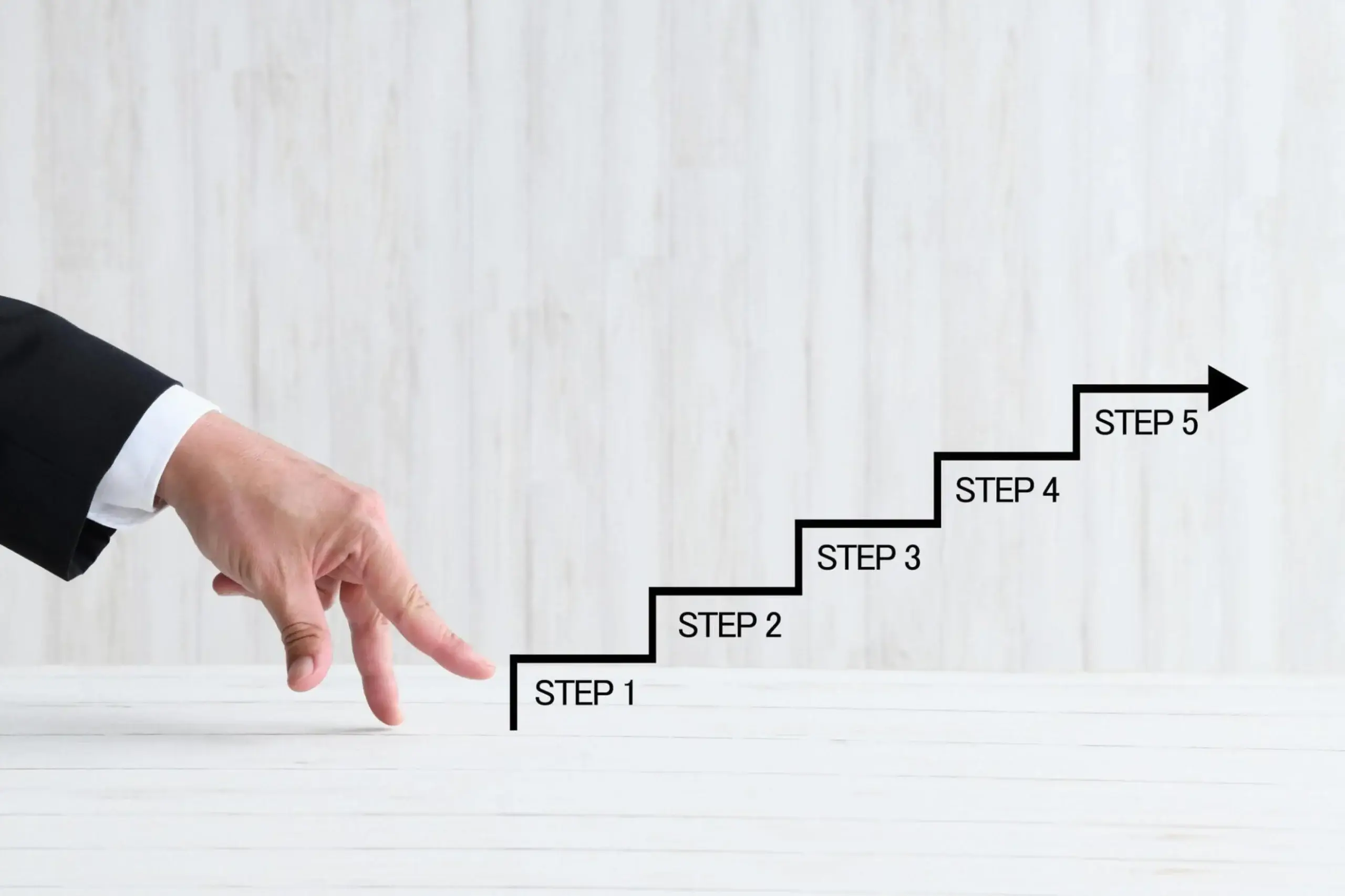
Choose a Fulfillment Method
Shopify offers three main options for fulfillment:
- Fulfill orders yourself (manual fulfillment) – You store and ship products from your location. Easy when just starting but can get overwhelmed as you grow.
- Third-party fulfillment service – You store products with and ship orders through a dedicated warehousing and logistics company like ShipBob, Deliverr, etc. Reduces workload but adds fees.
- Shopify Fulfillment Network – Shopify stores, picks, packs, and ships your orders. Requires using their partner warehouses. More expensive but very hands-off.
Look at order volume, product types, budget, and how hands-on you want to be to choose the best method for your business needs.
Set Up Locations
Add your warehouse locations in Shopify so you can assign them to orders later on. Having just one location streamlines things when using your manual fulfillment. Third-party and Shopify fulfillment will involve multiple warehouse locations.
Connect Inventory & Shipping
Link your product inventory to Shopify so stock levels automatically update when orders come in. Also connect your shipping accounts like USPS, FedEx, UPS, DHL, etc to enable shipping label printing and tracking from within Shopify.
Choose Packaging
Have packaging materials like boxes, bubble mailers, and poly bags ready to safely pack orders for shipment. Custom-branded materials like tissue paper and stickers improve the unboxing experience.
Check Settings
Review your payment, shipping, and order notification settings. Ensure taxes, shipping rates, and order confirmation emails are properly configured. Turn on partial payment capture if you want to charge at shipment rather than purchase.
How to Fulfill Orders in Shopify
Once your fulfillment workflow is established, here is the typical process for handling orders:
New Order Received
A new order will show up in your Shopify orders dashboard when received. You’ll also get an email notification. Open the order details to view what was purchased, the shipping address, the chosen shipping method, etc.
Verify Payment
Check that payment has been received or authorized depending on your payment capture method. Shopify will mark orders as “paid” when payment clears. You can also manually authorize orders.
Print Packaging Labels
Go to the order and click “Print” to generate packing slips, shipping labels, and customs paperwork. This automatically draws from order info and your connected shipping accounts.
Pick & Pack Items
With labels printed, go to your inventory and pick the purchased items. Carefully pack them along with any promotional materials, receipts, or invoices. Apply the shipping labels to the package.
Ship the Order
Depending on the carrier, schedule a pickup or drop off of the package. Provide the carrier with any extra paperwork that may be required. Obtain and retain the tracking number as proof of shipment.
Mark As Shipped
Go back to Shopify and click “Mark as Shipped” on the order. Enter the carrier and tracking number. This emails the customer their shipment and updates the order status to “Shipped”.
Track Delivery
Use carrier tracking to monitor the delivery process. Most issues happen at this stage, so follow up with customers if delays arise to maintain satisfaction.
Pay Yourself
Now that products are shipped and paid for by the customer, you can pay out the order revenue to yourself. Shopify transfers payouts on a regular schedule via direct deposit.
Tips for Streamlining Order Fulfillment
Follow these best practices to improve your order fulfillment workflow:
- Integrate apps – Shopify apps like ShipStation, Conveyor, or Shippo help automate labeling, tracking, and other parts of the workflow.
- Leverage QR codes – Use QR codes to quickly lookup order details when picking and packing instead of paperwork.
- Get organized – Have a consistent system for where you store and pick inventory. It helps improve accuracy and speed.
- Monitor stock levels – Stay on top of reordering to prevent backorders and overselling out-of-stock items.
- Offer status updates – Send proactive updates to customers if orders are delayed via SMS or order tracking apps.
- Refine packing – Look for ways to speed up and simplify packing, like custom boxes that perfectly fit your products.
- Provide fast shipping – Offer cheaper but slower or faster more expensive shipping so customers can choose based on urgency.
- Go green – Use sustainable materials like recycled boxes and biodegradable packaging to be eco-friendly.
- Outsource when needed – Don’t take on more than you can handle. Outsource to meet demand spikes rather than miss deliveries.
Options for Outsourcing Fulfillment
Handling every order yourself can quickly lead to bottlenecks and burnout. Here are some ways to outsource fulfillment:
- Third-party logistics (3PL) – End-to-end shipping services. High-volume focused but some handle small businesses.
- Warehouse fulfillment – Stores inventory and ships orders. Also provides pick-and-pack services.
- Product assembly – Assembles or customizes products before shipping for you. Useful for made-to-order businesses.
- Kitting and packaging – Collates multiple items into kits or gift boxes. Takes the assembly labor off your hands.
- Shipping consolidation – Group your orders to multiple addresses into a few bulk shipments to save on costs.
- Returns processing – Manages product returns including intake, refund issuance, and resale or disposal of items.
- Delivery – Provides local same-day or next-day delivery services. Great for serving a specific metro area.
Outsourcing order fulfillment provides flexibility to focus on high-level business priorities rather than logistical details. Just be sure to choose partners carefully and monitor performance closely.

How to Close Your Shopify Store
Sometimes ecommerce businesses don’t work out as planned. If you need to shut down your Shopify store, follow this closure process:
Cancel Subscriptions
Go to Billing settings and cancel any active Shopify subscriptions so you are not charged monthly fees after closing. Cancelling also disables store theme and app access.
Process Pending Orders
If you have orders still in process, reach out to customers and explain the situation. Refund payments as necessary. Fulfill and ship any completed orders.
Export Data
Under Settings, export a copy of your store data including customers, products, sales, etc. Keep this for your records or if you reopen it later.
Remove Payment Options
Go to Settings > Payments and disconnect any payment processors like PayPal or Stripe connected to your Shopify account.
Redirect Website
Replace your online store with a simple closed page announcing your closure. This avoids confusion for customers who visit after you close down.
Unpublish Products
To prevent further orders, use the bulk editor to unpublish all products in your Shopify admin. Or click on each one individually to unpublish.
Contact Customers
Send an email to your customer list informing them of the closure and thanking them for their past business. Offer links to competitor stores if possible.
Deactivate Account
Finally, go to Account settings and select “Deactivate account”. Confirm you want to close the store when prompted. The account will be deactivated immediately. Closing your Shopify store properly ensures you tie up any loose ends and retain important business data. Being organized sets you up for success if you restart ecommerce operations in the future.
FAQs:
Q1: How do I get a refund for a canceled Shopify subscription?
A: Contact Shopify support to request a refund for any unused portion of your subscription. Refunds are generally provided on a prorated basis depending on when you cancel.
Q2: What happens to my store data if I delete my Shopify account?
A: Permanently deleting your Shopify account erases all data associated with the store. Be sure to export any important customer, order, or product data before deleting the account.
Q3: Can I reopen my Shopify store after closing it?
A: Yes, you can reopen your Shopify store anytime as long as you did not request permanent account deletion. Just log back in and resume paying the monthly subscription fees.
Q4: Do I need to notify customers when closing my Shopify store?
A: It is best practice to notify customers by email about the store closure and provide alternative options if possible. This maintains goodwill even though the business is shutting down.
Q5: What is the easiest way to export data from Shopify?
A: Shopify has data export tools built into the admin dashboard under Settings that let you quickly download customers, orders, products, etc. The data is exported as handy CSV files.
Conclusion:
Efficiently fulfilling orders is a vital part of running an ecommerce business on Shopify. Mastering the order processing workflow – from payment capture to shipment to returns – ensures you provide a great experience that keeps customers coming back. For Shopify stores that ultimately don’t work out, following the proper procedures for closing your account or deleting it permanently prevents loose ends and sets you up for future success. With some diligence around order fulfillment and closures, Shopify’s flexible platform enables entrepreneurs to quickly launch and grow successful online retail businesses.
if you want to know how we can grow our client’s business book a free consultancy with our experts


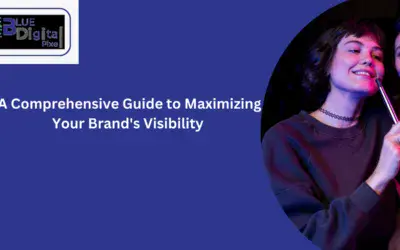
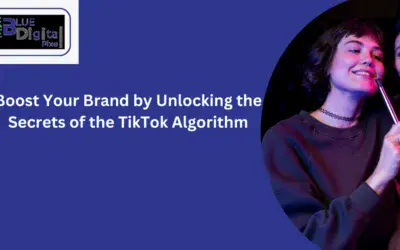
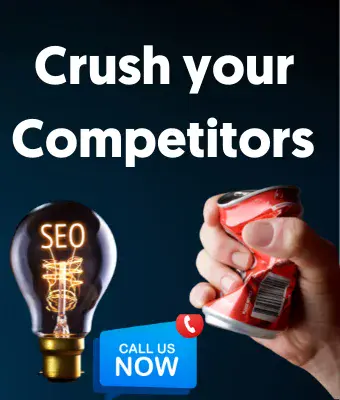
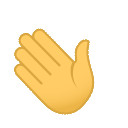
0 Comments